How to Reset MyQ Garage Door Opener
If your MyQ garage door opener or MyQ Smart Hub isn’t working properly, resetting it can often solve the problem. Resetting should be your priority because a reset can clear saved settings, Wi-Fi connections, and paired devices, letting you start fresh. In this guide, we’ll cover every method to reset a MyQ opener or hub, explain when you should (and shouldn’t) reset, and walk through common troubleshooting steps so you leave with a fully working system.
What is MyQ? Let’s Dig Out!
MyQ is a smart system developed by the Chamberlain Group, the company behind garage door brands such as LiftMaster, Chamberlain, and Craftsman. It connects your garage door opener to your home’s Wi-Fi so you can manage it through the MyQ mobile app.
With the MyQ application, you can open or close your garage door using your phone, check if it’s left open, and even connect it with certain smart home platforms. It’s a handy way to add more control to your garage without needing extra remotes.
When people talk about resetting MyQ, they are not just talking about reprogramming a handheld remote. Resetting clears saved Wi-Fi details and linked devices inside the MyQ system and gives you a clean slate to set everything up again. rain.
When Should You Reset a MyQ Garage Door Opener?
Resetting a MyQ garage door opener is not something you need to do every day. It usually comes into play when the system is acting up or you want to clear old information. Here are the most common situations:
- Wi-Fi Connection Problems: If your opener won’t stay connected to Wi-Fi or refuses to connect at all, a reset can clear the stored settings so you can start fresh.
- App Glitches: Sometimes the MyQ app doesn’t recognize your device or shows repeated error messages. A simple reset often solves these types of issues.
- Moving to a New Home: When you relocate, it’s best to remove your opener’s saved data. This keeps your old setup from following you and allows you to connect it properly at your new place.
- Passing It to a New Owner: If you sell your house or garage door opener, you don’t want your account linked to it anymore. Resetting can wipe your details so the new owner can add their own.
- General Troubleshooting: A reset can also help if the opener is not responding or struggling to sync with connected devices like smart assistants.
Types of MyQ Devices and Why Reset Steps Are Different
MyQ technology comes in more than one form, and the way you reset it depends on which type you own. If you are not sure what you have, here’s a breakdown to guide you:
1. Garage Door Openers with Built-in MyQ
Some Chamberlain, LiftMaster, and Craftsman openers already include MyQ technology inside the motor unit. These models don’t need an extra hub. When you reset them, you will be working directly with the opener itself by holding down the “Learn” button. This action clears stored Wi-Fi information and removes the opener’s connection to the app.
Signs you have this type:
- Your opener connects directly to your home Wi-Fi.
- You didn’t have to install a separate hub when setting up MyQ.

2. MyQ Smart Garage Hub
If your opener doesn’t have built-in MyQ, the Smart Garage Hub is what makes it “smart.” This is a small white device that mounts inside your garage and communicates with your opener through a sensor. The resetting process of this hub is not the same as resetting of built-in opener. Instead, you will press and hold the settings or gear button on the hub until its indicator light flashes, which tells you the stored connections have been cleared.
Signs you have this type:
- You see a separate hub plugged in and mounted near your opener.
- The opener itself does not connect directly to Wi-Fi.

3. MyQ App or Account
Sometimes the problem isn’t the hardware at all. The app may hold onto old device information, or your account might still show a garage door that you no longer use. In these cases, you will need to reset through the app by deleting devices or unlinking your account. This doesn’t involve pressing buttons on your garage door opener or hub, but still counts as a “reset” because it clears the connection between the app and your equipment.
Signs this might be your issue:
- The app shows duplicate or outdated devices.
- You’ve already reset the opener or hub, but problems remain.
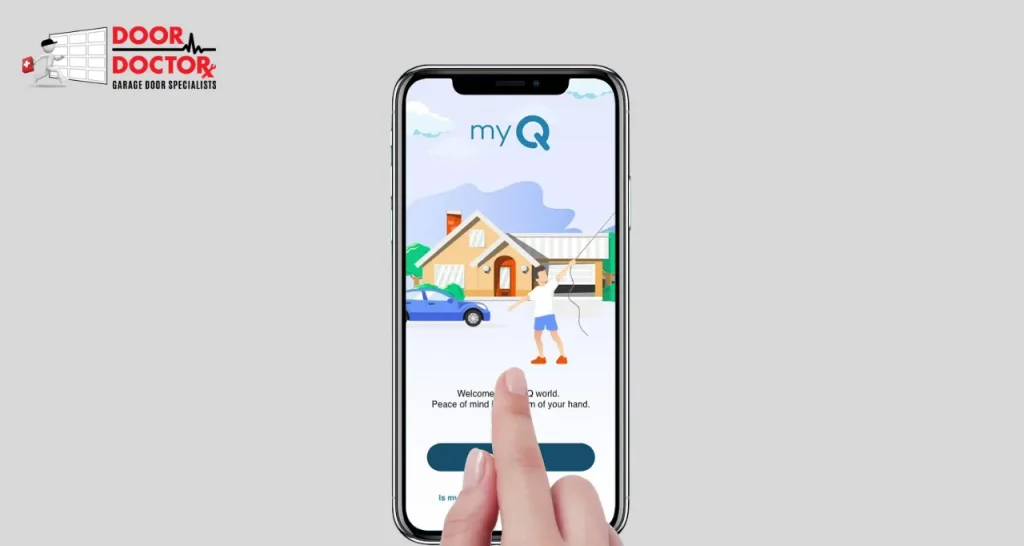
How to Reset a MyQ Garage Door Opener with Built-In Wi-Fi
If your garage door opener already has MyQ built in, the reset process happens right on the opener itself. Here’s how to do it step by step:
- Choose the Right Garage Door Paint: Use high-quality exterior-grade paint suitable for your door’s material. Latex paint works well for metal and vinyl doors, while acrylic is ideal for wooden doors. Avoid cheap paints because they are more likely to stick or peel.
- Prepare Your Garage Door Properly: Clean the door thoroughly to remove dirt, grease, and old flaking paint. Use sand paper or a wire brush to smooth rough areas. Proper surface preparation is necessary to prevent sticky paint.
- Apply Primer When Needed: Primer improves adhesion, especially on bare metal, rusty spots, or dark surfaces. You can reduce the number of coats by using a tinted primer.
- Apply Thin and Even Coats: Multiple thin coats work better than one thick coat. Thin coats help the paint dry evenly and prevent sticking.
- Mind the Weather Conditions: Paint on a dry day between 50–90°F with low humidity around 40-50%. Avoid direct sunlight, rain, or extreme temperatures for best results.
- Allow Each Coat to Dry Fully: Let each coat dry completely before adding the next. Rushing the drying process can lead to sticky or tacky paint.
- Keep Your Tools Clean: Clean brushes, rollers, and sprayers regularly while painting to avoid clumps and streaks.
How to Reset a MyQ Garage Door Opener with Built-In Wi-Fi
If your garage door opener already has MyQ built in, the reset process happens right on the opener itself. Here’s how to do it step by step:
1. Find the Learn or Program Button
Look at the motor unit mounted on the ceiling of your garage. On the back or side panel, you’ll see a small button labeled Learn or Program. The color of this button can vary by model. It’s often yellow, purple, red, or orange.
2. Press and Hold the Button
Once you’ve located it, press and hold the Learn button. Keep holding until the LED light next to it turns off. This usually takes about 6 to 10 seconds. Holding it for this length of time clears the opener’s stored Wi-Fi connection and memory.
3. Watch for the Confirmation
When the LED light turns off or blinks, that’s your signal that the reset worked. The opener has now returned to its default state, and it’s ready for you to set up a new Wi-Fi connection through the MyQ app.
How to Reset a MyQ Smart Garage Hub
- Unplug the hub from power and wait about 30 seconds. Disconnect the hub by pulling it out of the outlet, then pause for half a minute. This short break allows the device to fully power down.
- Plug the hub back in and wait for the light to stabilize. Insert the hub back into the outlet and watch the LED. It may flash for a bit, but give it time until it becomes steady again.
- Locate the gear or settings button on the hub. Look closely at the front or side of your Smart Garage Hub for a small button shaped like a gear or marked as “settings.”
- Press and hold the settings button for about 10 seconds. Keep steady pressure on this button until you see the LED light flash blue. This indicates the hub has cleared out its stored information.
- Understand what the flashing blue light means. Once the hub shows a blue flash, its Wi-Fi details and any previously paired garage door devices have been erased, preparing it for a fresh setup.
- Open the MyQ app on your smartphone or tablet. Launch the app that you originally used to connect your hub, making sure your phone is connected to your home’s Wi-Fi network.
- Use the Add Device option inside the app to reconnect. Select “Add Device” and follow the simple instructions on your screen to re-pair the hub with your garage door opener and Wi-Fi network.
How to Reset the MyQ App and Account? 5 Easy Steps
Sometimes the problem doesn’t come from the opener or the hub at all. The MyQ app can hold on to outdated details that cause errors. Resetting within the app helps clear old data, refresh your account, and solve recognition problems.
- Step 1: Open the app and go to device management. After logging into the MyQ app on your phone, tap the menu icon. Look for “Device Management,” the section where all your linked garage door openers are listed for control.
- Step 2: Choose the opener you want to remove. Scroll through the list of devices and select the garage door opener causing issues. Remove it to clear the saved link so you can reconnect it properly later.
- Step 3: Delete or remove the selected device. Once you press delete or remove, the chosen opener will no longer appear in your account. It helps in troubleshooting or when you are preparing for a new installation.
- Step 4: Log out and sign back in to refresh your account. After removing devices, sign out of the MyQ app and log back in. It will clear temporary data, reload account details, and often solve minor syncing issues.
- Step 5: Unlink your account before passing the opener to someone else. If you are selling your home or giving away your opener, unlink your account to protect your privacy. It will also prevent the next owner from seeing or using your old device.
Opener Still Not Working? Try These Fixes After a Reset
if your MyQ garage door opener still isn’t working after a reset, don’t panic. Here are simple troubleshooting steps to fix Wi-Fi, app errors, and connection issues.
1- Wi-Fi Not Reconnecting
If your MyQ opener or hub does not reconnect, double-check your network. These devices usually work only with 2.4GHz Wi-Fi, not 5GHz. Move your router closer or use a Wi-Fi extender if the signal inside the garage is weak, since poor reception can cause repeated connection failures.
2- Device Not Showing in the MyQ App:
After resetting, the device may not appear inside the app right away. Turn on Bluetooth on your phone because some models use it during pairing. If that doesn’t help, restart your smartphone completely. A quick reboot clears background issues that sometimes block new devices from showing during setup
3- App Still Giving Errors:
If the app continues to misbehave after multiple resets, delete it from your phone and reinstall it. Reinstalling often clears corrupted files or hidden settings. This step also updates the app to the newest version, giving you the best chance to fix stubborn bugs that resetting alone cannot solve.
When to Contact Garage Door Technicians?
Have you tried resetting, checking your Wi-Fi, and reinstalling the app but nothing improves? It might be time for professional help. Reach out to Door Doctor VA, a professional garage door expert with 35 years of experience in Garage door installation and repair. Provide the details such as your opener’s model and describe the steps you have already tried so our team can give you advanced guidance.
Wrapping Up
Resetting a MyQ garage door opener or Smart Garage Hub is a simple way to clear problems and start fresh. It can solve Wi-Fi issues, fix app glitches, and prepare your device for a new setup. The exact steps depend on whether you’re working with a built-in opener, a Smart Garage Hub, or just the MyQ app, but the result is the same. You would get a clean system ready to work again at the end.
If problems continue after a reset, don’t forget the extra steps like checking your Wi-Fi, restarting your phone, or reinstalling the app. And when all else fails, reaching out to Door Doctor support is always a solid backup. A reset might feel like a small step, but it often brings a MyQ system back to life quickly, saving you time and frustration.


